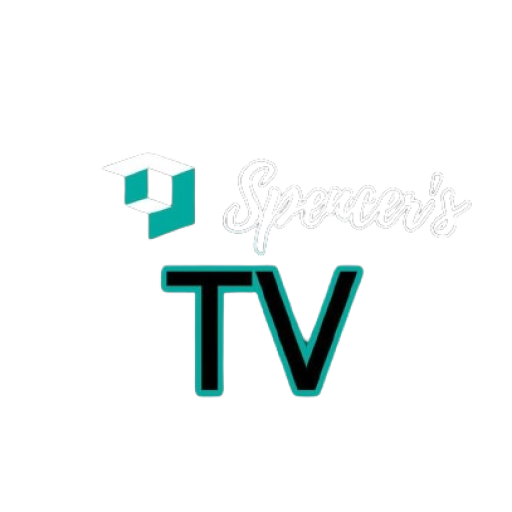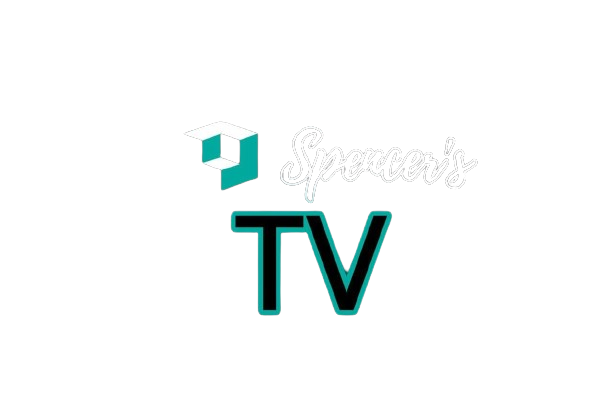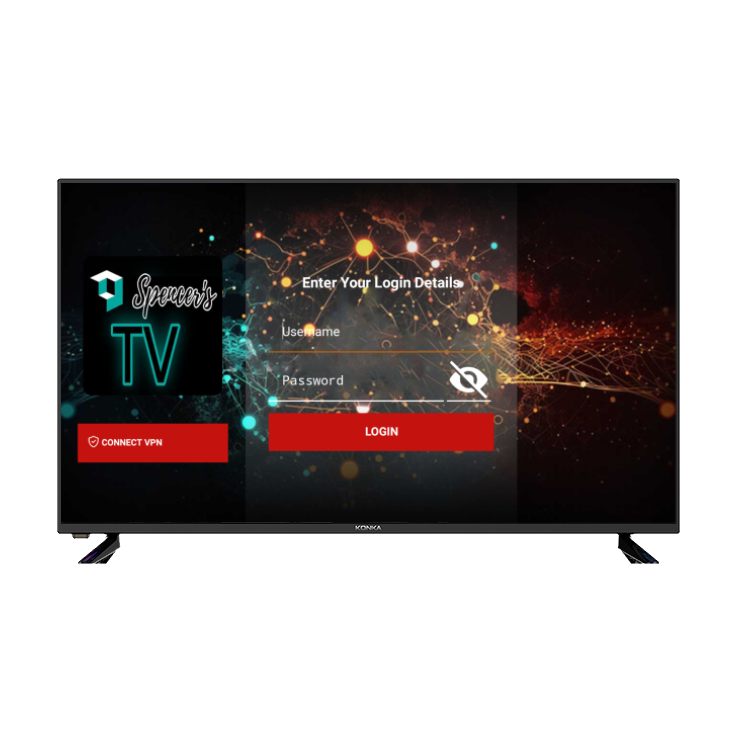SETUP GUIDES
Step 1: Buy a Subscription & Create Account at checkout.
Step 2: Download and install our App “Spencers TV USA” here : https://go.aftvnews.com/654606
Step 4: Type your Username and Password that we have given you automatically after a successful purchase.
Step 5: Good job! You have now access to our Android App.
Watch IPTV on Your Computer & Laptop
- Download VLC ( Download URL https://www.videolan.org/vlc/index.html)
- Open VLC Player
- Go to Media -> Open Network stream.
- Add your Subscription M3U URL we sent to you and press play.
- Wait till all the Channels load (this may take some time)
- In case you are facing any issues with M3U loading, please contact our support team on WhatsApp and they will help you set the subscription in your VLC.
Choose a Channel and enjoy the show
Go to the play store and search for one of the recommended APPs Below:
- IPTV Smarters Pro (select Xtream codes API ) Download
- DUPLEX play
- IBO Player
- Flix IPTV
- SET IPTV
- ELK Player
- Nanomid
- Smart IPV (Not really recommended)
- Smart STB (Not really recommended)
- STB Emu (Not really recommended)
Once you install one of these recommended APPs, You can use the subscription info that you received from us to log in.
In case you are facing any issues, please contact our support team on Whatsapp and they will help you set the subscription in your APP.
Go to the Google Play store and look for one of the recommended APP’s below:
- IPTV Smarters Pro (select Xtream codes API )
- DUPLEX play
- IBO Player
- Flix IPTV
- SET IPTV
- ELK Player
- Nanomid
- Smart IPV (Not really recommended)
- Smart STB (Not really recommended)
- STB Emu (Not really recommended)
Once you install one of these recommended APPs, You can use the subscription info that you received from us to log in.
In case you are facing any issues, please contact our support team on Whatsapp and they will help you set the subscription in your APP.
Setup instructions for a Samsung/LG Smart TV
Search in your TV for one of the APPs below
IPTV Smarters Pro (select Xtream codes API )
DUPLEX play
IBO Player
Flix IPTV
SET IPTV
ELK Player
Nanomid
Smart IPV (Not really recommended)
Smart STB (Not really recommended)
STB Emu (Not really recommended)
Once you install one of these recommended APPs,
You can use the subscription info that you received from us to log in.
In case you are facing any issues, please contact our support team on WhatsApp and they will help you set the subscription in your APP.
This tutorial will guide you through the simple setup instruction for STB Emulator.
‘STB Emulator’ can emulate the following IPTV set-top boxes.
IPTV Set-top Box | Support |
MAG 200 | Yes |
MAG 245 | Yes |
MAG 250 | Yes |
MAG 260 | Yes |
MAG 270 | Yes |
MAG 275 | Yes |
Aura HD | Yes |
- STB Emulator Setup Instructions:
- Download ‘STB Emulator’ from the Google Play Store here.
- Install and Load the ‘STB Emulator’ app and you will see your ‘MAC address’ on screen.
- Tap near the ‘Top right corner’ and then click ‘Settings’ – the 4th icon from the right.
- Tap ‘Profiles’.
- Tap ‘Test portal’ to modify the existing profile or ‘Add profile’ to start a new one.
- Tap ‘STB Model’.
- Tap ‘MAG 250’ or whichever STB you wish to emulate.
- Tap ‘Portal settings’.
- Enter your ‘Portal URL’ (Check your activation e-mail) and click OK.
- Now tap ‘Screen Resolution’.
- Choose ‘1280×720’ (You can choose higher with internet speed 16+ Mbps).
- Exit the app and restart.
- You will now see your channel list.
Troubleshooting STB Emulator
If you have any problems viewing the Channels please follow this recommended fix:
Restart your App, Device/Box, and Wi-Fi Router.
In case you are facing any issues, please contact our support team on WhatsApp and they will help you set the subscription in your APP.
How to Install TiviMate
APP ON FIRESTICK/FIRE TV
Part 1: Use Downloader to Install TiviMate on FireStick
1. Go to the Apps menu from the FireStick home.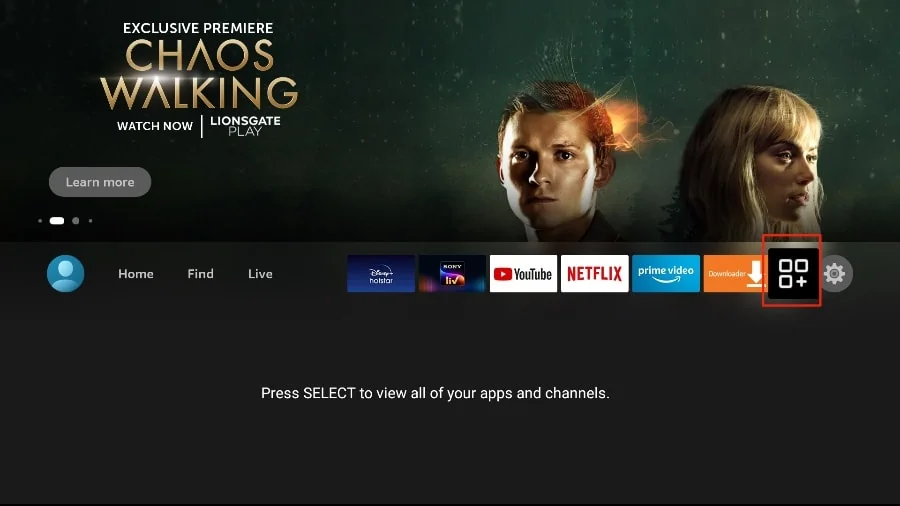 2. Open the Downloader app and select the Enter a URL box on the home screen.
2. Open the Downloader app and select the Enter a URL box on the home screen.
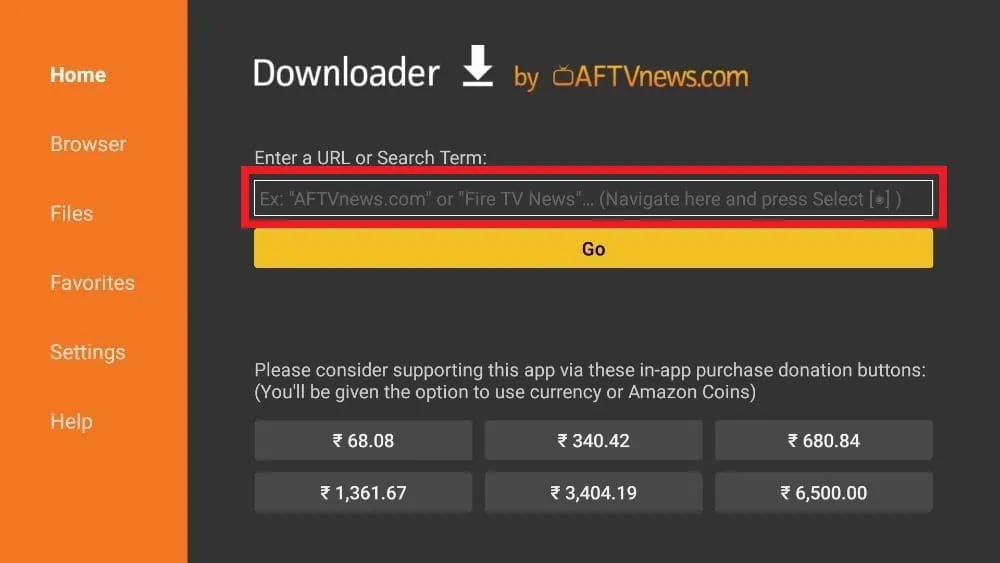 3. It will open a virtual keyboard. Type https://www.firesticktricks.com/tivi and hit Go at the bottom.
3. It will open a virtual keyboard. Type https://www.firesticktricks.com/tivi and hit Go at the bottom.
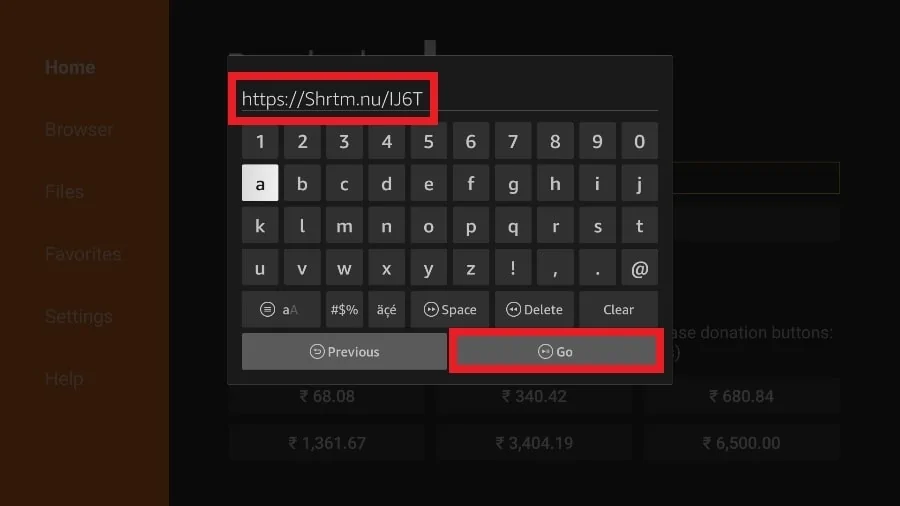 4. Downloader will install the latest TiviMate APK onto your FireStick. It’s about 11MB.
4. Downloader will install the latest TiviMate APK onto your FireStick. It’s about 11MB.
After Install TiviMate
APP ON FIRESTICK
1. Press and hold the home button on your FireStick remote. 2. Select Apps on the following screen.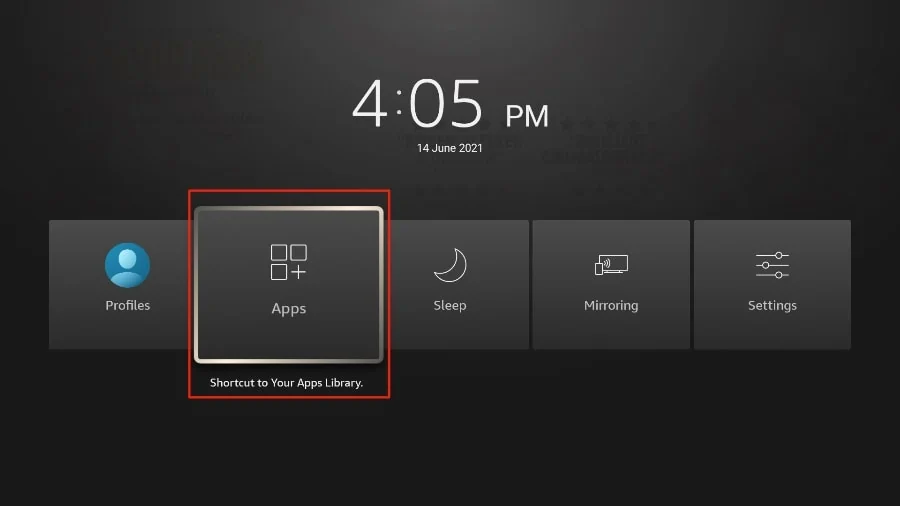 3. Scroll to TiviMate IPTV Player but do not select it. Instead of selecting it, press the options button on your FireStick remote.
3. Scroll to TiviMate IPTV Player but do not select it. Instead of selecting it, press the options button on your FireStick remote.
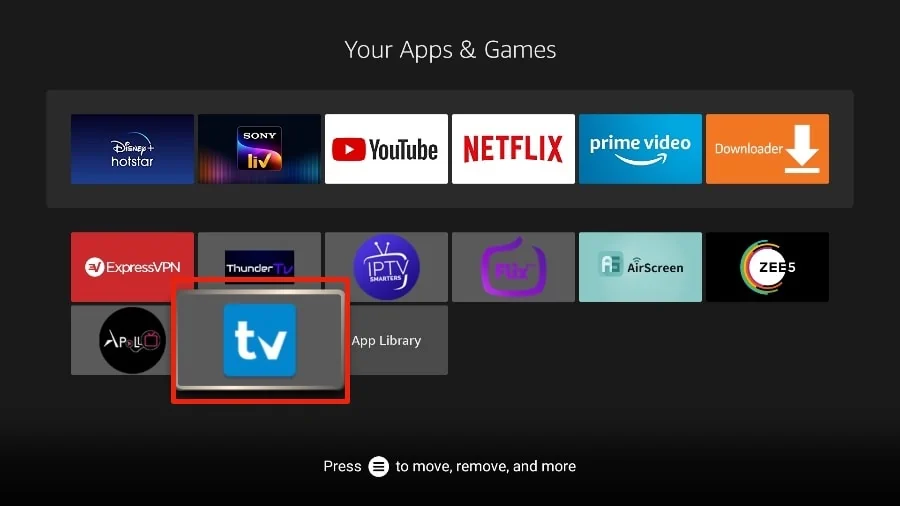 4. You will find the Move option on the right side. Select it.
4. You will find the Move option on the right side. Select it.
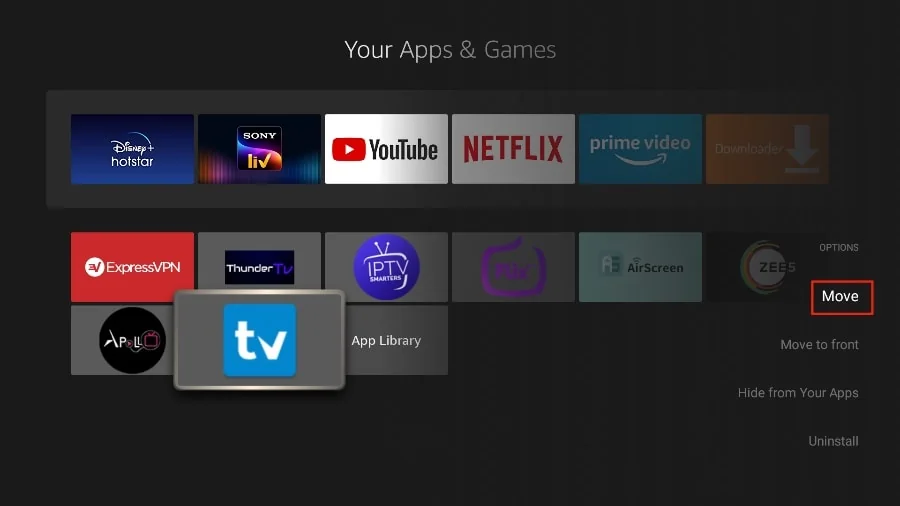 5. Move TiviMate to the top row, then press the select button on your remote to confirm the new location.
5. Move TiviMate to the top row, then press the select button on your remote to confirm the new location.
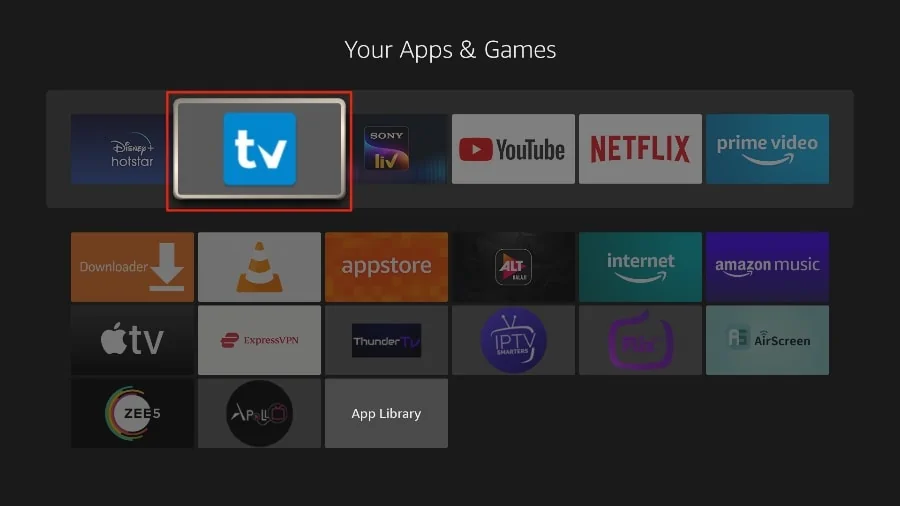 6. Now you can comfortably access TiviMate Player from your FireStick home screen. There’s no need to go through a menu each time.
6. Now you can comfortably access TiviMate Player from your FireStick home screen. There’s no need to go through a menu each time.
Get Started with TiviMate IPTV Player
1. Press and hold the home button on your FireStick remote. 2. Select Apps on the following screen.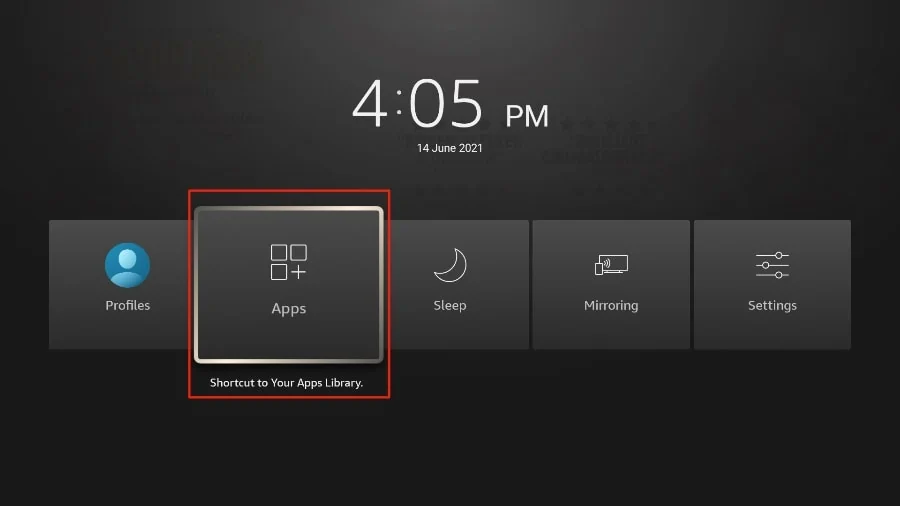 3. Open the TiviMate app.
3. Open the TiviMate app.
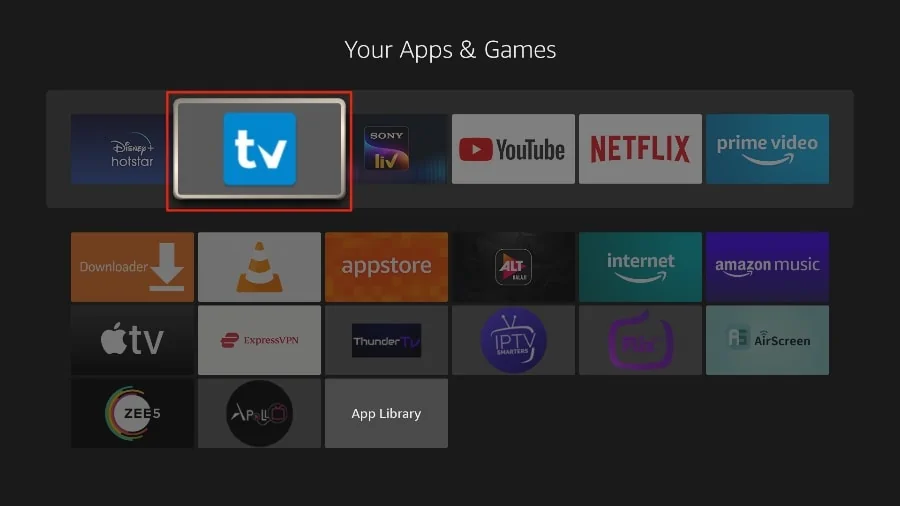 4. Select Add playlist.
4. Select Add playlist.
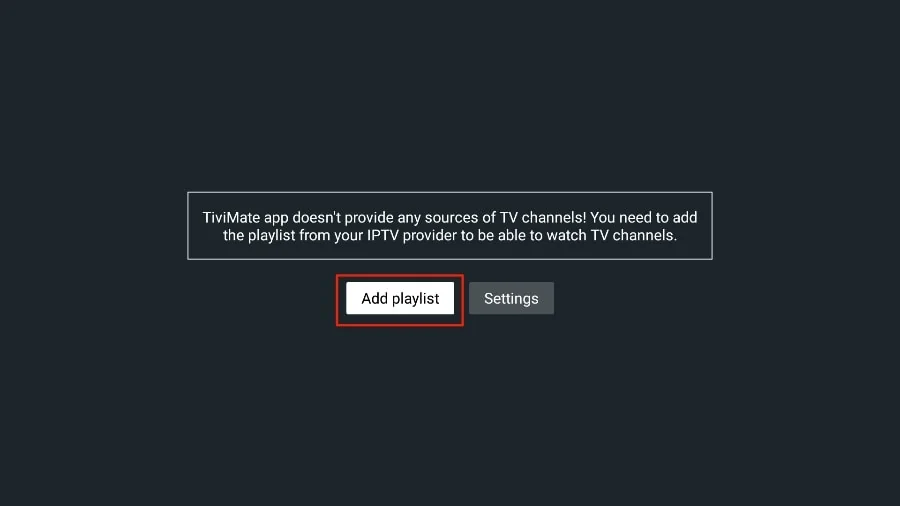 5. TiviMate will ask you to add a playlist using an M3U link, Xtream code, or Stalker Portal. Select the M3U playlist.
5. TiviMate will ask you to add a playlist using an M3U link, Xtream code, or Stalker Portal. Select the M3U playlist.
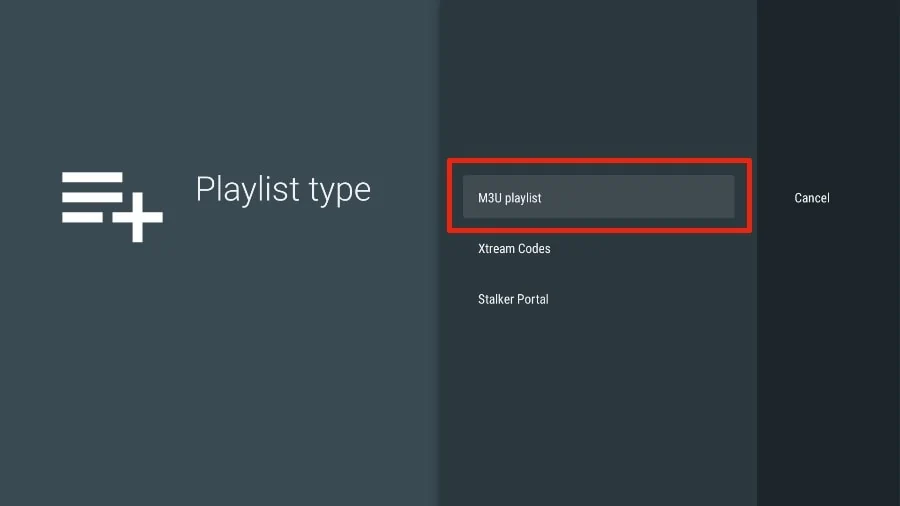 In this article, we will use an M3U link to play an IPTV service in the TiviMate app. When you subscribe to an IPTV service, you will receive an email with relevant login information and an M3U link. If you don’t get an M3U link, try contacting customer support and requesting an M3U link.
Most M3U links contain a username and password. They look something like this:
http://lordstreams.live:80/get.php?username=test-65927c&password=e657&type=m3u_plus&output=ts
Now that you have identified your M3U link, let’s proceed with integration.
6. TiviMate will ask for your M3U link. Enter your M3U link and press Next.
In this article, we will use an M3U link to play an IPTV service in the TiviMate app. When you subscribe to an IPTV service, you will receive an email with relevant login information and an M3U link. If you don’t get an M3U link, try contacting customer support and requesting an M3U link.
Most M3U links contain a username and password. They look something like this:
http://lordstreams.live:80/get.php?username=test-65927c&password=e657&type=m3u_plus&output=ts
Now that you have identified your M3U link, let’s proceed with integration.
6. TiviMate will ask for your M3U link. Enter your M3U link and press Next.
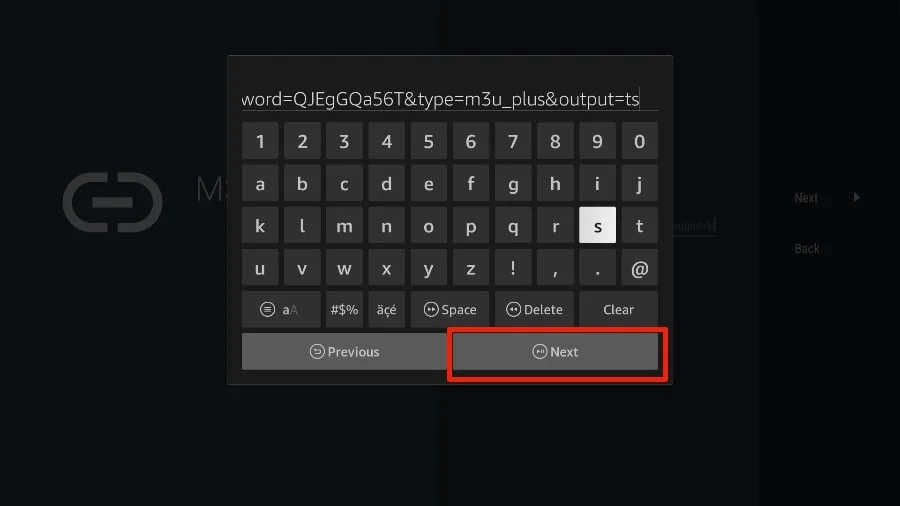 7. TiviMate will load the IPTV service and offer a peek at the number of channels and movies available in the IPTV package.
7. TiviMate will load the IPTV service and offer a peek at the number of channels and movies available in the IPTV package.
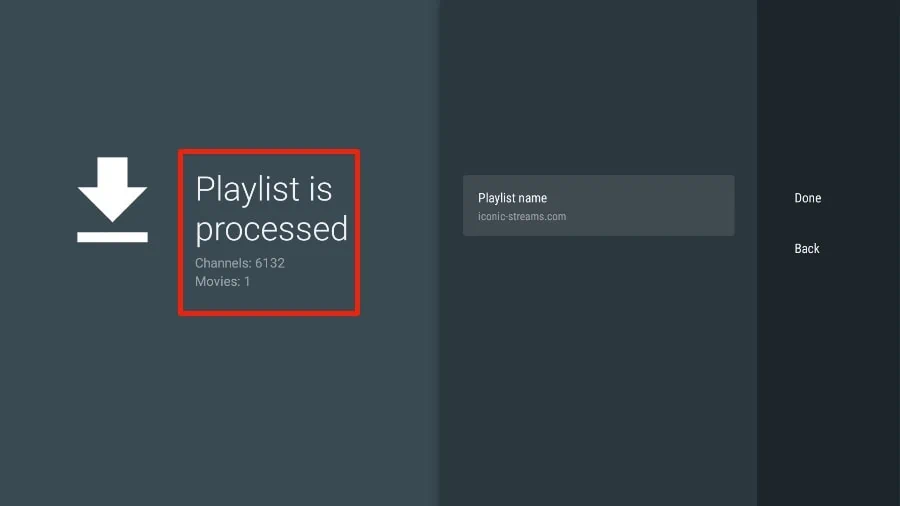 8. Add a Playlist name.
8. Add a Playlist name.
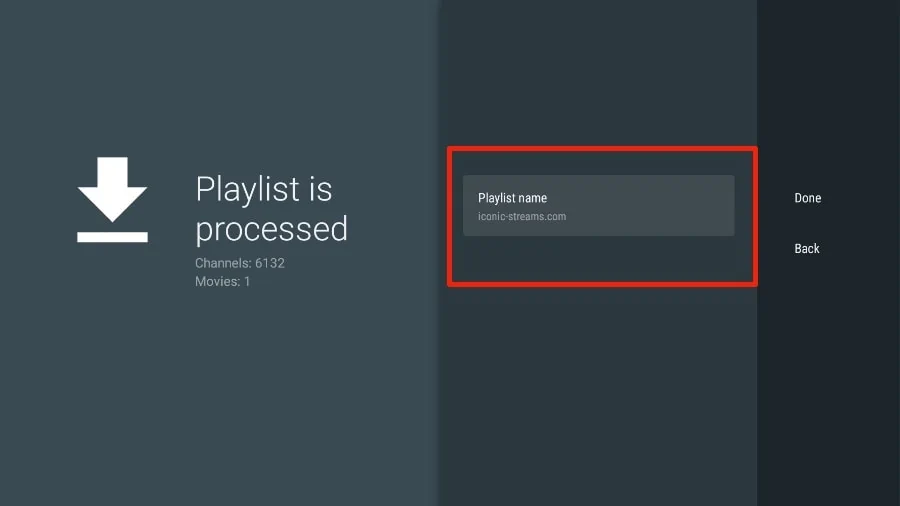 9. If the playlist is finished processing, select Done.
9. If the playlist is finished processing, select Done.
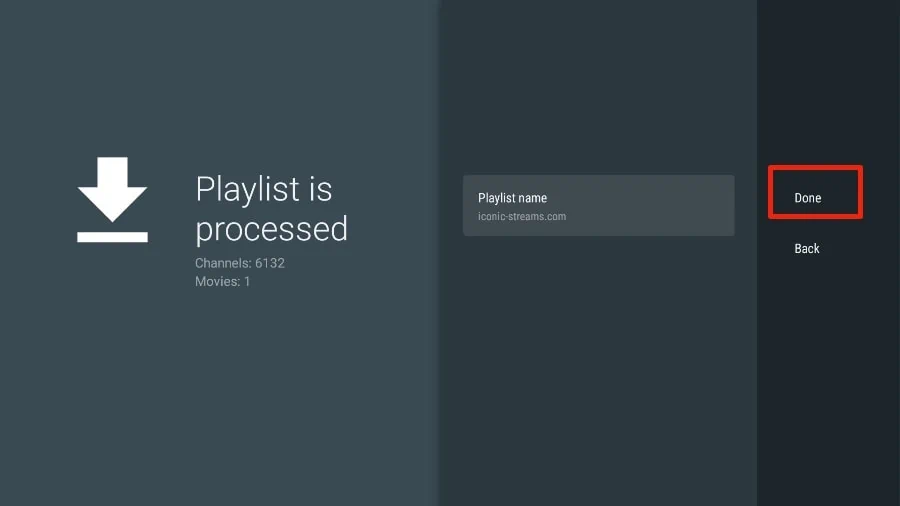 A minute or two later, you will see the IPTV service’s content appearing in the TiviMate app.
Most IPTV services come with a dedicated EPG (electronic program guide), as shown below.
A minute or two later, you will see the IPTV service’s content appearing in the TiviMate app.
Most IPTV services come with a dedicated EPG (electronic program guide), as shown below.
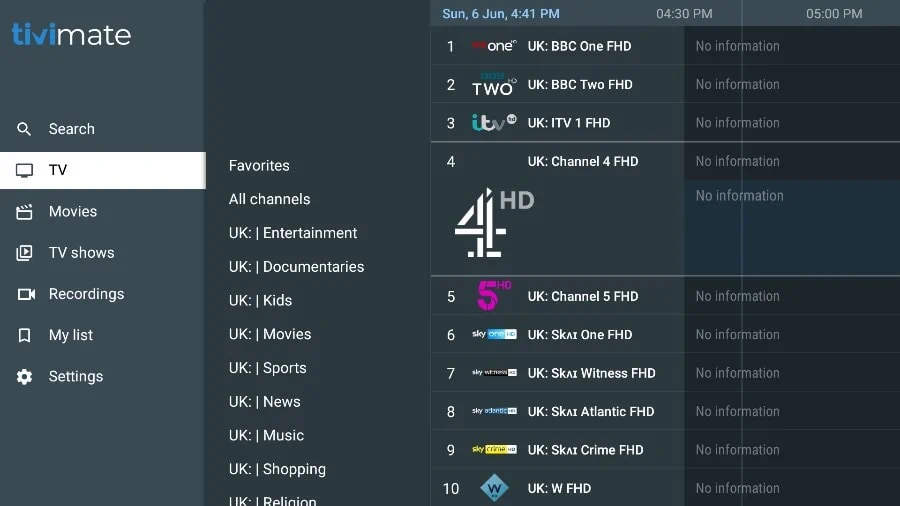
Connect MAG DEVICE to TV and Internet. Then do as follows
- Go to: Settings—> System Settings —> Servers—>Portals
- Set Portal 1: IPTV Shop
- Set Portal 1 URL ( see your E-mail )
- Set Portal 2 Name leave this empty add this only If you order the second subscription
- Set Portal 2 URL leave this empty add this only If you order the second subscription
- Save everything
- Reboot device
- After the box is restarted, wait until the TV
- screen shows the channels.
In case you are facing any issues, please contact our support team on WhatsApp and they will help you set the subscription in your APP.